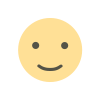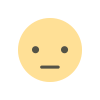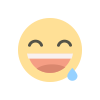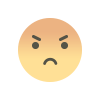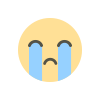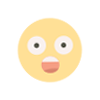How to Convert Word File Data to Images
One of the essential tools in our daily life is MS Word. The tools are constantly used in offices-courts or educational institutions.
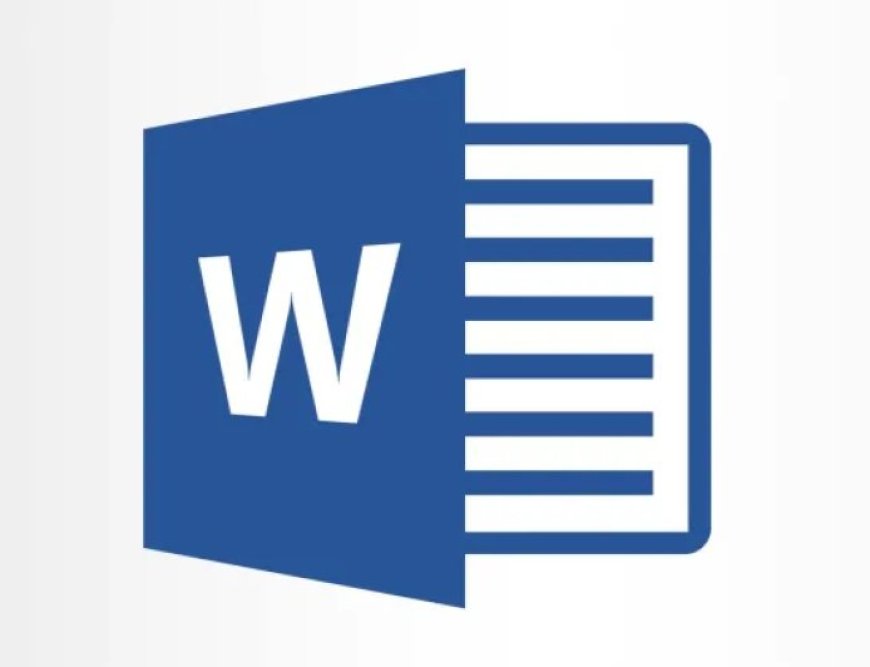
One of the essential tools in our daily life is MS Word. The tools are constantly used in offices-courts or educational institutions.
After sending the MS Word file, the recipient can change the information if desired. Sometimes even the data in MS Word file gets changed. So many people exchange Word files by converting them to PDF format to prevent changes.
But the recipient needs to use software to open the PDF file. To solve the problem, the information can be exchanged by converting Word files to images instead of PDFs.
Word file
To convert the text in the word file to the image, first enter the start menu of MS Word and search for Snipping Tool.
You have to search. Now when the tool is launched, click on the New button and select the texts you want to take a screenshot of in the frame. To take a screenshot of the entire page, click on the arrow next to the Mode menu of the snipping tool and click on the Full-screen Snip option or the image of the desired part. If you want to take it, click on the Free-form Snip option from Mode and press the right button of the mouse to determine the place. After selecting the place, release the mouse pointer and you will see the message to save the screenshot in a new window.
Now select the JPEG format from the dropdown menu of Save as type and click on the Save button.
What's Your Reaction?